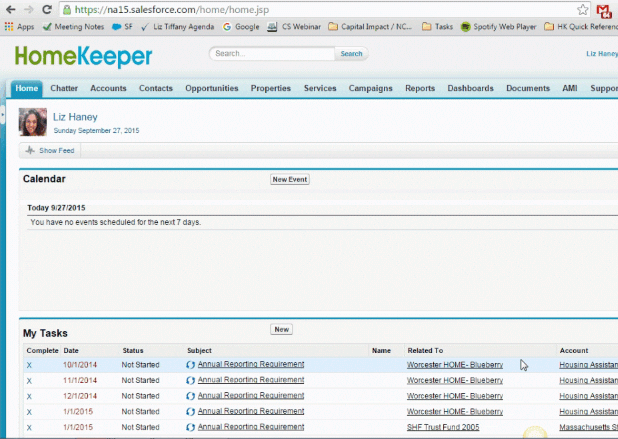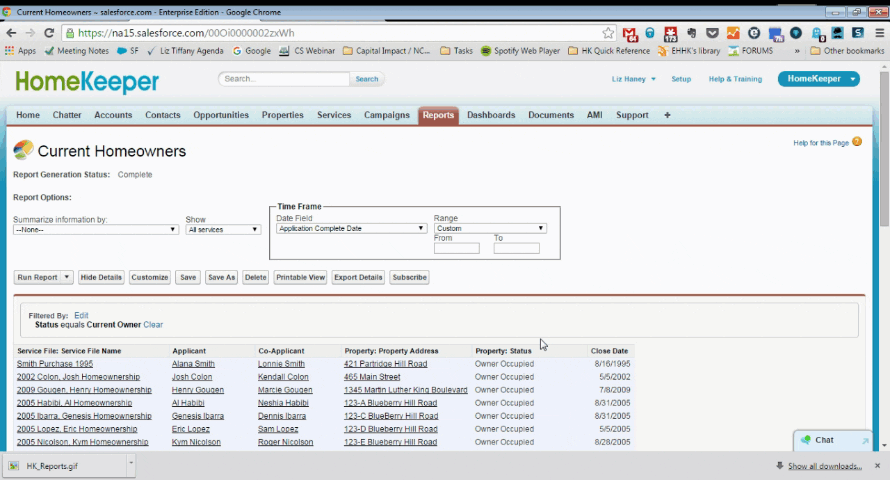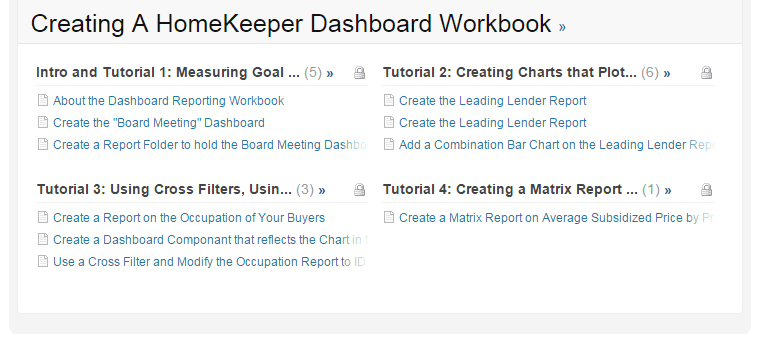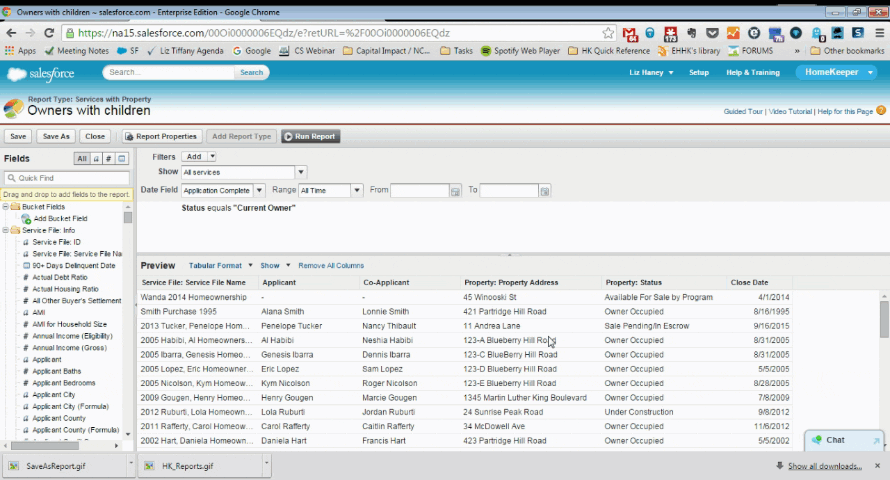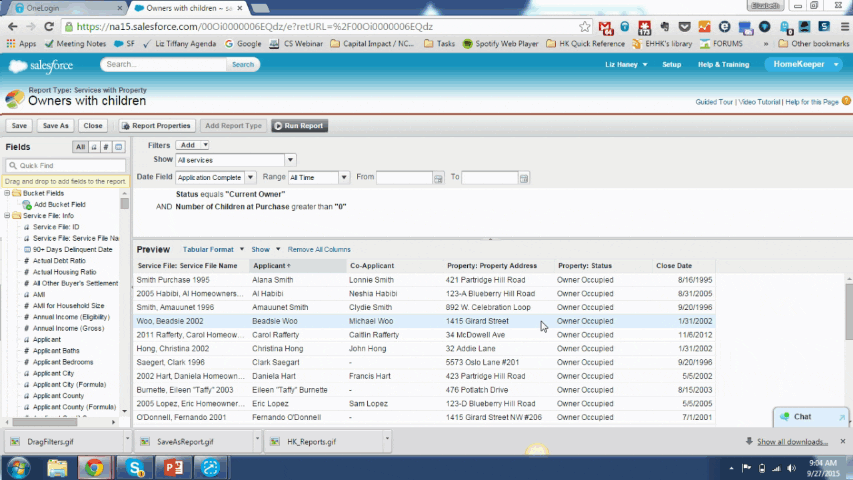In case you missed it, at last week’s HomeKeeper Office Hours, we highlighted our top tips for HomeKeeper users who are looking to make better reports, faster. Reports in Salesforce are the easiest way to leverage your data, and start digging into it to see what it means in practice.
These tips will help you save time, get inspired and stay on top of the latest new features Salesforce has released! Stay tuned, because we’ll be posting even more tips soon.
1. Start with the Reports that come with HomeKeeper out of the Box.
Don’t start from scratch if you don’t have to. Use the reports and dashboards that came with HomeKeeper. You can find them in two ways, in either the Report or Dashboard tab.
- If you’re in the reports tab, in the sidebar look for report folders that are have a suffix of (Installed Package: HomeKeeper). In the example above, you can see that there’s already a report that lists your Current Homeowners!
- If you’re in the dashboard tab, click the drop down and select one that looks interesting. If you’re on a dashboard, you can click through to see the report behind it. (Note: Dashboards are built on top of Reports, so always build Reports first!)
- For a comprehensive list of all the reports and dashboards that come with HomeKeeper, check out this list in the support forums.
2. Make your own version of an existing report with “Save As”.
If you see a report similar to what you want, first copy it, then customize!
This will help you avoid the “thinking” steps in reporting of selecting a report type, choosing filters and selecting fields, since hopefully the report you choose is close to what you want. To do this, click Save As, give your new version a new name, and make any tweaks you like!
3. If you’re ready to start building your own reports, check out HomeKeeper Reporting Workbook!
Once we saw Salesforce’s Analytics Workbook, we were inspired to make our own… but focused on the HomeKeeper objects you know and love.
Follow along and learn reporting basics with increasing complexity. Once you’re finished, you’ll know how to create custom reports on multiple objects, how to leverage key reporting functionality and get the data you want out of Salesforce faster than ever.
4. Always use Quick Find, Drag and Drop.
Save yourself from endless scrolling and hundred item drop downs! Use the Quick Find boxes that can narrow your results and save your sanity.
These places include:
- Selecting a Report Type
- Adding Filters to a Report
- Adding Fields to a Report
- Adding a Dashboard Component
You only need to start typing a word to narrow down your results to a digestible set of results. In the example pictured, we knew we wanted to report on Children, so we type that word in.. and suddenly the list of Service File fields shrank dramatically, and we could drag what we needed onto our report as a filter or column.
5. Bookmark Your Favorite Reports.
Get to your favorite reports by using your browser’s bookmark bar.
Report URL’s are static, so if you create a report you like, you can bookmark it in your web browser, and it’ll take you directly to the report you saved. Use this to navigate to reports and dashboards that you need to use often or you don’t use that much, but are really important to you!
Bonus Tip: If you want to share a report, just email the url address to any colleague that has HomeKeeper access.
Conclusion
These are just a few of our favorite reporting tips. Check back in, because we’ll be posting more reporting tips on the blog (See Part II), on things like creating your own reports from scratch, plus how you can use reports in your day to day work once you’ve actually created them!
Join us at office hours and training to learn more (Subscribe to the User Announcements to stay up to date!). We hope these tips will take your reporting to the next level!