Learn the trick to understanding Salesforce’s report types, plus the our 5 favorite Report Types (Skip to the bottom to see our favorites).
When you decide you want to start customizing your own reports in Salesforce, things can get tricky. Your first prompt is to select a “report type”… which may send you into fits of confusion-which is totally understandable, if you type in “properties” and see this list!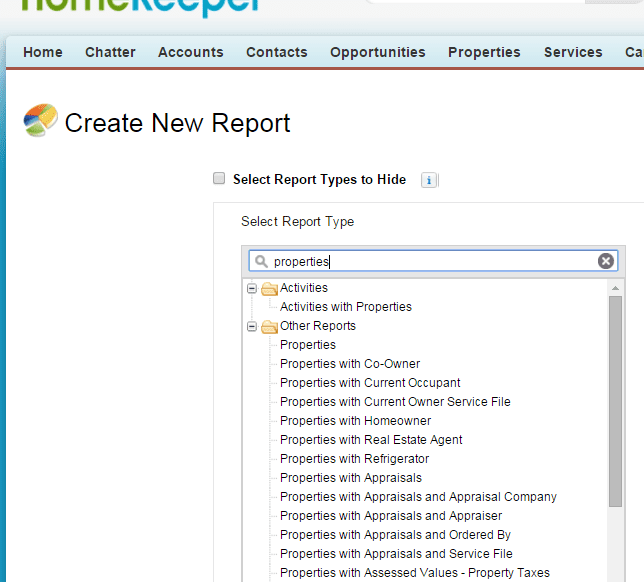
With a little help you’ll get the hang of this!
Choosing a Report Type is like choosing which “universe of fields” you want to dive into.
We like this definition better than saying “Report Types determine which records and data get displayed in the rows of reports,” though that’s true, too. It’s the set of records you’ll then be filtering and grouping and summarizing as you customize your report. Luckily for you HomeKeeper comes with a lot of predefined report types, which means you don’t have to build them yourself (just the reports). The name of the report type gives you some big clues about what “universe” you’re diving into.. once you know the trick of the rough naming convention, you’ll be ready to start building reports:
Generally, “X with Y” means each row in the report will be a Y record, but you can also report on the X record’s fields.
Enough with X’s and Y’s. For a real example, lets say your program has 3 Homeowners: the Contreras, Theriault and Chaundry families. They each have a Service File, but only the Contreras and Theriault families have had any delinquency related Monitoring Events. If you choose:
Services with Monitoring Events
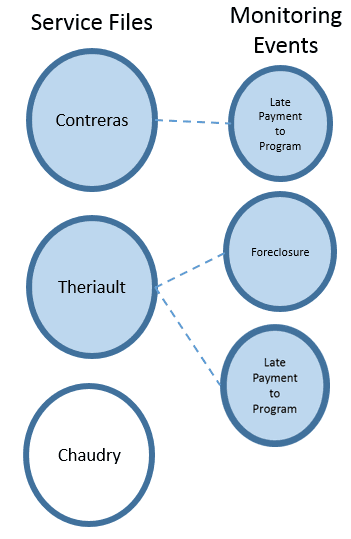
You’ll see every single Monitoring Event, along with those Monitoring Events’ Service Files’ fields, but you won’t see any Service Files without Monitoring Events. This means you’ll see the Theriault and Contreras families in the report and can access fields on the Service File level (like Race), but that each row will be one of the unique Monitoring Events.. for example, the Theriault Service File shows on 2 lines, one for their Foreclosure Monitoring Event, and one for their Late Payment Monitoring Event. You’ll also see that the Chaudry family’s Service File doesn’t appear, because they don’t have any Monitoring Events!
Services
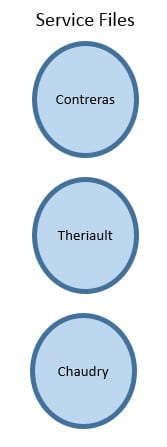 You’ll see every single Service File, period! This will include Chaudry Service File, because the report type is plain Services.. not “Services with X Object”.
You’ll see every single Service File, period! This will include Chaudry Service File, because the report type is plain Services.. not “Services with X Object”.
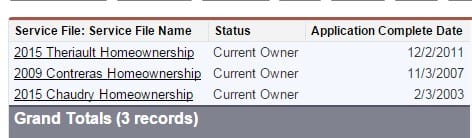
Our 5 Favorite Report Types
To help you report, we’ve listed the report types we see users using most frequently. Take a look to jump start your reporting!
1. Properties
Each row is for one Property. Access to all Property fields.
Example Reports:
- Count Properties by # of Bedrooms
- Group Properties by Source of Home
- Graph Properties by Date Placed in Portfolio
2. Services with Funding Sources
Each row is for a Funding Source, and includes each Funding Source’s related Service File fields.
Example Reports
- Total the Lenders who’ve lent the largest volume to your buyers
- See the average amount of Buyer’s Cash your buyers bring to closing
3. Services with Property, Applicant & Co-Applicant
Each row is a Service File, with it’s related Property, Applicant and Co-Applicant fields available on each row, if they are connected. Lookup fields are “keys” in the universe of fields. Another cool thing about report types is that it’s possible to access related fields from the core objects. For example, in when you use the Services with Property, Applicant and Co-Applicant report above, if a Service File has a connected Property, Applicant or Co-Applicant, you can report on those object’s attritbutes.. for example the # of Bedrooms or County of the Property. This is possible with any lookup, but only a few of the report types that come with HomeKeeper have it built in.
Example Reports:
- Phonebook of Owners’ Applicants and Co-Applicants
- Report on Buyers and their Desired # Bedrooms vs. actual # of Bedrooms in their Property
4. Opportunities w/ Allocations + Owner Service File
New with Version 1.11 of HomeKeeper! Each row is an Allocation, with its related Opportunity fields available. If a Service File allocation the related Service File’s income fields are available. If a Property allocation, the related Property’s Current Owner Service File’s income fields are available.
Example:
- Show incomes of buyers who accessed a particular opportunity
- Show all allocations in Salesforce
5. Contacts & Accounts (with a Cross Filter!)
Each row in the Contacts report is a Contact Record. Use a Cross Filter to filter the contacts based on their relationship with other objects.
- All Loan Officers for Sale Pending Service Files
- All Current Occupants of a Property
It’s confusing, don’t hesitate to reach out!
For more tips take a look at our Reporting How-To Forum, plus our HomeKeeper Reporting Workbook. If in doubt about a report on HomeKeeper objects send in a ticket, and we can probably talk you through!

